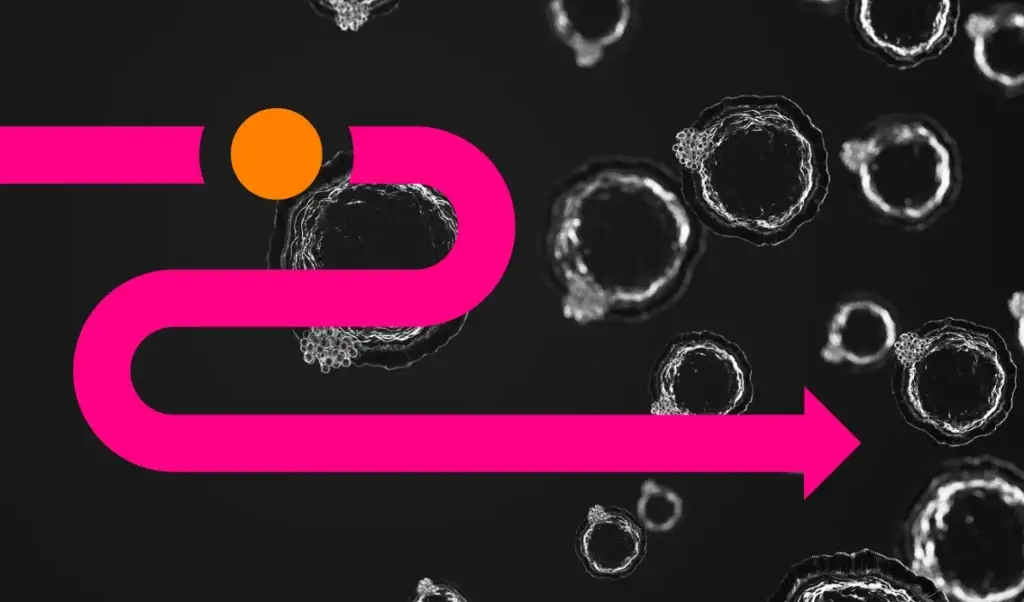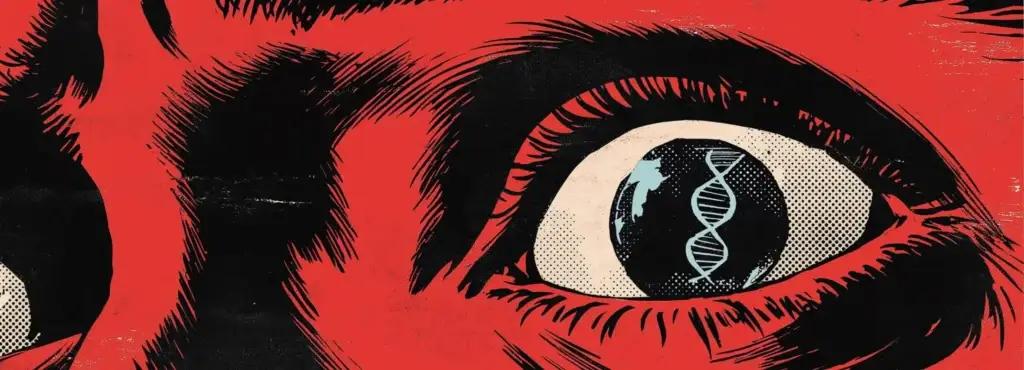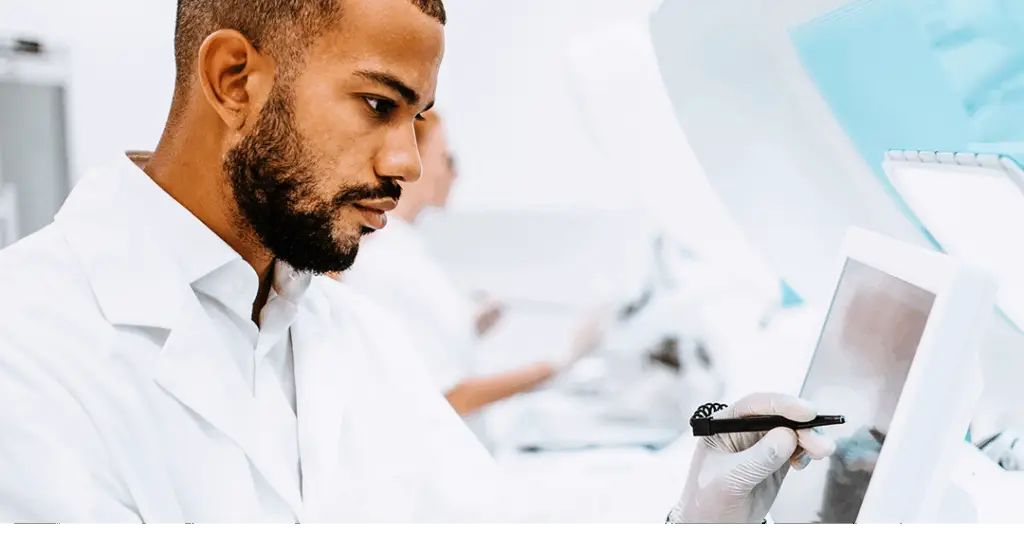UTM Codes: What They Are, Why They are Important and How to Implement Them
Written by:
Date:
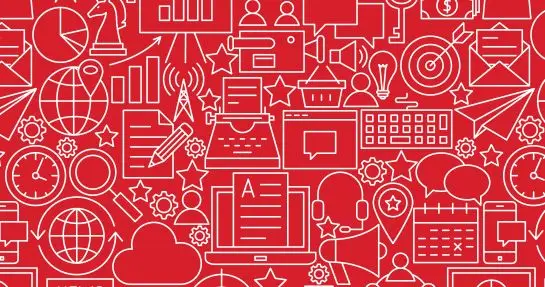
Ever sent out an email blast and wondered how effectively the campaign was driving traffic to your website? You did append UTM tags to the links in the email, didn’t you? If not, Google Analytics reports will not contain the data you need to measure campaign performance.
That’s why UTM codes (also known as UTM tags or UTM parameters) are so important.
UTM Tags: What Are They?
UTM parameters are attributes you append to hyperlinks (destination URLs) for marketing campaigns sending traffic to your website. When the link is clicked and the visitor arrives on your site, the tags are sent back to Google Analytics servers and appear in your Analytics metrics.
For reference purposes, this is the link HDMZ uses when this blog is shared via email; the UTM parameters are appended to the URL (bolded):
https://www.hdmz.com/blog/utm-codes-what-they-are-why-they-are-important-and-how-implement-them/?utm_source=MonthlyTrafficReport&utm_medium=Email&utm_campaign=August2016
Why Use Them?
Failure to append UTM tags to hyperlinks will do more than simply hinder your ability to do effective campaign analysis. It will actually corrupt visitor attribution data in your Google Analytics account.
Without UTM codes, Google cannot categorize the traffic from your email blast. Traffic will reach your site, but without any ‘source’ data, causing Analytics to erroneously categorize the traffic as ‘direct’ (not ‘email’). The result: assessing relative performance of ‘direct’ vs. ‘email’ traffic will prove next to impossible.
Here’s a table illustrating visitor attribution in Google Analytics with and without campaign tracking parameters in place:
| Visitor Attribution in Google Analytics With & Without UTM Tags Appended* | ||
| Referring Source | Example Attribution with Campaign Tracking in Place | Attribution without Campaign Tracking |
| Paid search (other than AdWords) |
ppc | Labeled as ‘organic search’ with specific campaign information lost. |
| Social network site | social media | Labeled as ‘referral’ and buried in your reports among other referrers. |
| Display ad | banner | Labeled as ‘referral’ and buried in your reports among other referrers. |
| Affiliate | affiliate | Labeled as ‘referral’ and buried in your reports among other referrers. |
| Email marketing | Labeled as ‘direct’ with no information about which particular email generated the visit. | |
| Links from within documents (e.g., PDFs) | docs | Labeled as ‘direct’ with no information about which particular document generated the visit. |
*Source: Brian Clifton, Advanced Web Metrics with Google Analytics, Third Edition, page 226.
The Five Parameters Available for Campaign Tracking in Google Analytics
Before discussing how best to create UTM tags, let’s review the five parameters available. The following table provides an overview of each, including the required versus optional attributes:
| UTM Parameters Available in Google Analytics | ||
| Parameter Name: Syntax | Condition | Description |
| Campaign Source: utm_source |
Required | Used to identify the source (referring source) driving traffic to site (e.g., Yahoo, Newsletter, Blog, Direct-To-Physicians Alert, etc.). |
| Campaign Medium: utm_medium |
Required | Used to identify marketing medium (e.g., Banner, Email, PPC, PDF, etc.). |
| Campaign Term: utm_term |
Optional | Used to identify search keyword(s) triggering paid ads (banner or PPC) on non-AdWords pay-per-click networks (e.g., Yahoo/Bing, AOL, Ask, etc.). |
| Campaign Content: utm_content |
Optional | Used to provide additional details about marketing content (e.g., if you have two call-to-action links within the same email message, use utm_content to set different values for each so that you can tell which call-to-action is more effective. Also can be used for A/B testing different images in emails, or different banner ad formats/sizes). |
| Campaign Name: utm_campaign |
Required | Used to distinguish individual campaigns (e.g., Summer promo, Winter promo, ASCO Conference promo, BIO Booth promo, etc.). By using different names for various campaigns, you’ll be able to see detailed data sets for each in Google Analytics reports. |
Easiest Method to Add UTM Parameters to URLs
You can manually append UTM parameters to URLs, but it’s much easier to use Google’s URL Builder tool. Just fill in the form, click “Generate URL”, and the tagged URL will populate for easy copy/pasting into your digital materials.
View Campaign Data
You can view campaign data in Google Analytics via Acquisitions > Campaigns > All Campaigns. Click on each Campaign Name (which corresponds to the utm_campaign parameter in your UTM-tagged URLs) or use Secondary Dimensions to drill down into source/medium combinations to see which links are generating traffic.
A few tricks and tips:
- Garbage In, Garbage Out
Keep track of the UTM parameters that you’ve used in the past, and keep your labeling system as consistent as possible. Make sure all tags are human-readable (avoid alphanumeric notes that could cause confusion in the future).
- No Need to Tag AdWords URLs
Google strongly recommends that users use auto-tagging and link Google Analytics with Google AdWords. If this is done, there is no need to (UTM) tag AdWords URLs. With the accounts linked, Google automatically tags AdWords campaigns and imports all AdWords campaign data into Google Analytics.
- Never Use UTM Parameters to Track Links Inside Your Own Website
Do not use UTM parameters to track clicks on links within your website. Doing so will cause Google Analytics to restart the session for the same visitor, causing the visit to be double-counted with new referrer information. Additionally, you will be unable to trace any subsequent transactions or goal completions to the original referring source and/or medium.
You may also like
All rights reserved Privacy Policy